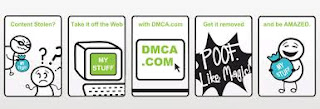On May 28, 2013, I presented this Keynote at the Digital Educational Show Asia in Kuala Lumpur, Malaysia. This presentation supports my case study on how Korea International School uses social media to enhance student learning and motivation. If you would like more information about these material for your school, please feel free to contact me.
Kamis, 30 Mei 2013
Cara Mendaftar dan Manfaat DMCA PROTECTED di Blog
 Mungkin sahabat mazinu bertanya-tanya kenapa kok hampir disetiap Blog/Web pasti ada DMCA PROTECTED nya! Hayoo,, mungkin kalian tahu sebabnya?? Nah perlu kalian ketahui bahwasannya apabila kita memasang DMCA PROTECTED di web/blog kita maka web/blog kita akan terlindungi dari pencurian konten atau artikel kita :D Maka mazinu sarankan untuk kalian Untuk memasang DMCA PROTECTED di web / blog kalian,, yaaa,, untuk mencegah terjadinya copas yang tidak mencantumkan Link sumbernya dari orang-orang yang tidak bertanggung jawab!! Hmm,, Udah tahu kan manfaatnya? Sekarang tinggal mazinu memberikan Cara Mendaftarkan Blog kita ke DMCA PROTECTED.
Mungkin sahabat mazinu bertanya-tanya kenapa kok hampir disetiap Blog/Web pasti ada DMCA PROTECTED nya! Hayoo,, mungkin kalian tahu sebabnya?? Nah perlu kalian ketahui bahwasannya apabila kita memasang DMCA PROTECTED di web/blog kita maka web/blog kita akan terlindungi dari pencurian konten atau artikel kita :D Maka mazinu sarankan untuk kalian Untuk memasang DMCA PROTECTED di web / blog kalian,, yaaa,, untuk mencegah terjadinya copas yang tidak mencantumkan Link sumbernya dari orang-orang yang tidak bertanggung jawab!! Hmm,, Udah tahu kan manfaatnya? Sekarang tinggal mazinu memberikan Cara Mendaftarkan Blog kita ke DMCA PROTECTED. Silahkan disimak Tutorial Berikut :
Cara Mendaftar DMCA PROTECTED di Blog
- Buka situs DMCA
- Lihat pada bagian Website Protection
- Silahkan Pilih Get Protected
- Pilih badge yang digunakan dalam blog. (pilih sesuai selera kalian)
- Jangan lupa untuk mengisi formulir di sebelah kanan sebelum menggunakan badgenya!!
- Setelah ketemu badge yang kita sukai centang Add this Badge to Blogger
- Selesai, silakan memasukan ke dalam elemen halaman blog kalian!
Mungkin itu sedikit Tutorial yang mazinu tuliskan untuk kalian,, semoga Artikel Cara Mendaftar dan Manfaat DMCA PROTECTED di Blog ini bermanfaat untuk kalian!!
Add | Put | Embed Three Or Four Column Footer Widget/Gadget In Blogger Blogspot
In this tutorial i will show you how to easily add Three Column Footer Gadget in blogger. Best blogging tricks are always easy and customize or make many changes easily. To make Blogger beautiful or Good Looking we should spend a lot of time on our blog or website. If you want a lot of visitors daily on your blog or in these visitors you want some visitors are returning people then put all your focus on your blog looking means make best and stunning blogger. When some one visit your blog then he/she just shocked to see your blog and say "What a Nice Blog". Now i am going to tell you how you can easily add the footer widget/gadget in your blog bottom easily with simple tricks. When ever you start blogging your focus should be on SEO, Good Looking Blog, Best Internal Linking, Best Google Page Rank, Good Strength Of Backlinks and Best Alexa Ranking. I have write many post on Manage Page Layout for better blog looking. If you want to also make beautiful blog then start with first adding widget or gadget in blog then add this below footer widget in blog it is the last step of manage page layout.
How Easliy/Simple To Manage Page Layout In Blogger Blogspot
How I Make My Blogger Good Looking Best Tricks
How To Make Website Like My Blogger Tricks To Get Best Alexa Rank
Widget And Gadget For Blogger Add Easily:
First Adding Widget In Layout.
1) Add Manually CSS Jqeury Drop Down Menu Blogger
2) Add Facebook Page On Blogger
3) Make Blogger Header Image
4) Add Categories Link Blogger
5) Add Recent Post Moving In Down And Upward Direction
6) Add Twitter Updates Gadget To Blogspot Blogger
7) Add PayPal Donate Button To Blogger To Make Money
8) Add Flickr/Picasa Web/Photobucket/Other Albums Slideshow
9) Live Traffic Counter Feed To See Visitors
10) Run And Float Text Line On My Blog For News Or Other Thing
Second Adding Widget Or Gadget In Template:
First If you can't work before with New HTML Interface then first introduce yourself with this new feature and then work easily. Handle New Interface Of Blogger HTML Editor
1) Social Bookmarking Button Add To Blogger
2) Read More Button In Blogger Post With Jump Break Feature
3) Add Next Page Or Previous Page Navigation Number In Blogger
4) Add Facebook Like Button in Blogger Post
5) Reduce My Blog Page Loading Time
6) Add Blog Table In Blog Post Blogger
7) Add Copyright Warning Message In Blog Post To Save Content
8) Add Put HTML Color Code Generator Tool To Your Blogger
 |
| Add | Put | Embed Three Or Four Column Footer Widget/Gadget In Blogger Blogspot |
Now Let's Start The Four Column Footer Adding:
If you want to add the four column footer in blog layout by adding gadget then work according to below tutorial.
Go to Blogger.com.
Go to Template.
Go to Edit HTML.
Now first download your full template in your computer before make changes any time.
Press Ctrl+F in HTML body box. Like i tell in article of Handle New Interface Of Blogger HTML Editor.
Paste this below Code in the search box and press enter.
]]></b:skin>
Now paste the below CSS Code just above/before this code.
/* ----- LOWER SECTION ----- */
#lower {
margin:auto;
padding: 0px 0px 10px 0px;
width: 100%;
background:#333434;
}
#lower-wrapper {
margin:auto;
padding: 20px 0px 20px 0px;
width: 960px;
}
#lowerbar-wrapper {
border:1px solid #DEDEDE;
background:#fff;
float: left;
margin: 0px 5px auto;
padding-bottom: 20px;
width: 32%;
text-align: justify;
font-size:100%;
line-height: 1.6em;
word-wrap: break-word;
overflow: hidden;
}
.lowerbar {margin: 0; padding: 0;}
.lowerbar .widget {margin: 0; padding: 10px 20px 0px 20px;}
.lowerbar h2 {
margin: 0px 0px 10px 0px;
padding: 3px 0px 3px 0px;
text-align: left;
color:#0084ce;
text-transform:uppercase;
font: bold 14px Arial, Tahoma, Verdana;
border-bottom:3px solid #0084ce;
}
.lowerbar ul {
margin: 0px 0px 0px 0px;
padding: 0px 0px 0px 0px;
list-style-type: none;
}
.lowerbar li {
margin: 0px 0px 2px 0px;
padding: 0px 0px 1px 0px;
border-bottom: 1px dotted #ccc
}
Save Template.
You have done.
Improve Content Keywords Significance
Use Custom Robots Tags Selection Blogger For SEO
Best Blogger Tips And Tricks For My Blog SEO Instantly
Add Lower Wrapper Lower Bar Widget From Lowerbar1 to Lowerbar 3 or 4:
By adding Lower Wrapper and Lower Bar we see three or four Add A Gadget Links in the page layout where you can easily add which you want like Blog Author Info, Blog Followers, Google+ Followers and many more option. Now we are going to add this Gadget in template and then go to Layout to check this out.
Go to Blogger.com.
Go to Template.
Paste below tag in search box and find.
</body>
When you find this above tag then copy below code.
Paste below code just above/before this </body> tag.
<div id='lower'>
<div id='lower-wrapper'>
<div id='lowerbar-wrapper'>
<b:section class='lowerbar' id='lowerbar1' preferred='yes'>
</b:section>
</div>
<div id='lowerbar-wrapper'>
<b:section class='lowerbar' id='lowerbar2' preferred='yes'>
</b:section>
</div>
<div id='lowerbar-wrapper'>
<b:section class='lowerbar' id='lowerbar3' preferred='yes'>
</b:section>
</div>
<div style='clear: both;'/>
</div> </div>
Again Save Template.
Your Work is finished and your three column footer is ready for work and if you want to four footer then simply add below code above last two highlighted red background lines correctly.
Make Money Form Links of Amazon Product to Blogger Posts
You Put Chitika Ads to Blogger Blogspot with Simple Steps
Easy | Best | Simple Tricks To Make Money From Youtube | Chitika
<div id='lowerbar-wrapper'>
<b:section class='lowerbar' id='lowerbar4' preferred='yes'>
</b:section>
</div>
And give the lowerbar4 name with your choice number.
Changes And Customization For Footer Column Widget By Color:
If you want to customize or change the color of background text and width and many more then generate the color by using below Color Code Generator Tools and use according to above tutorial.
Color Code Generator Tool:
Change the Background color of your desire by replace the #333434
Change the Widget Width with your desire by replace the 960px
Change the Background 2 color by replace the #fff
Change the Widget Width 2 by replace the 32%
Change the of Text by replace the #0084ce
Change the Font of Widget just add desire font font: bold 14px Arial, Tahoma, Verdana;
border-bottom:3px solid #0084ce
Change the Bottom Border Dotted by replace the #ccc.
Now save template and go to layout and check in the footer of your Page Layout you will see three or four column just add which you want and your blog make perfect and beautiful.
Related Articles:
Ready to Make Money With Adsense Keywords and Blogger
Affilate Banner Put Below in your Blogger Post
The Best Placement of Adsense On Your Blogger Blogspot
How To Increase The Website Ranking From Social Bookmarking Sites
How to Verify My Blogger Blogspot in Webmaster Tools
How Use Social Website To Increase Your Website Traffic
How to Remove 404 Errors in Blogger Blogspot
Why I Make More Pages On My Blog To Increase Organic Traffic
Rabu, 29 Mei 2013
Cara Membuat Menu Drop Down dibawah atau diatas Header
Sahaba mazinu tentunya ingin mempercantik blog bukan? Nah pada kesempatan ini mazinu akan memberikan tutorial blogger kepada kalian mengenai Bagaimana Cara Membuat Menu Drop Down dibawah atau diatas Header? Emm,, dengan kita menampilkan menu drop down atau menu Naik Turun dibawah Header atau diatas header, tepatnya yaitu pada judul Blog kita tentunya blog kita akan lebih keren dan lebih elegan dengan memasang widget satu ini. Mazinu kemarin juga memasang menu drop down,, dan mazinu yakin insyaalloh pasti berhasil, karena sebelumnya sudah saya praktekkan! Jika kalian tertarik membuat Menu + Sub menu yang dibuat Drop Down silahkan ikuti petunjuk atau cara mazinu ini ya? yang hasilnya nanti seperti ini :
naahh berikut caranya :
MAAF CARA INI BELUM BISA DIGUNAKAN. MASIH DALAM PERBAIKAN :)
Woauuuww,, setelah kalian meliha gambar diatas tentunya kalian tertarik untuk membuatnya bukan?naahh berikut caranya :
- Kalian harus login terlebih dahulu ke blogger
- Klick Design, dan Edit HTML
- Cari kode ]]></b:skin> {untuk memudahkan mecari kodenya klick Ctrl + F} dan letakkan kode berikut tepat Diatas kode ]]></b:skin>
/* Menu Horizontal Dropdown ----------------------------------------------- */ #menuwrapperpic{background: url(https://blogger.googleusercontent.com/img/b/R29vZ2xl/AVvXsEgZfW7kpr70tWdezy0cXHDHUdgN1Hk8qaSynnNIrys5QUfuToqdKySEiBfxrsCCEdRCFyDkQWtu3NR2kmhxfjJzj_IFNcFmN1tezyhxZe8sxzN7loF4obI8FAJ8zWtsXsKHs8xI792p8Jg/s1600/menubar.png) repeat-x;width:960px;margin:0 auto;padding:0 auto} #menuwrapper{width:960px;height:35px;margin:0 auto} .menusearch{width:300px;float:right;margin:0 auto;padding:0 auto} .clearit{clear:both;height:0;line-height:0.0;font-size:0} #menubar{width:100%} #menubar,#menubar ul{list-style:none;font-family:Arial, serif;margin:0;padding:0} #menubar a{display:block;text-decoration:none;font-size:12px;font-weight:700;text-transform:uppercase;color:#CECECF;border-right:1px solid #191919;padding:12px 10px 8px} #menubar a.trigger{background-image:url(https://blogger.googleusercontent.com/img/b/R29vZ2xl/AVvXsEh04U-p1sj868gEhsglhn5tm6R7eLuMd2c31j_WJyzA35SBwHx_fEGcRTrQ_O8pWZqFPFnHC1PahlQGOZKiHqZezOqUJbpeYqbPBgjHK7ifo0bu_KIwydlivCUdY4hvc0pxOVEcajKGWXs/s1600/arrow_white.gif);background-repeat:no-repeat;background-position:right center;padding:12px 24px 8px 10px} #menubar li{float:left;position:static;width:auto} #menubar li ul,#menubar ul li{width:170px} #menubar ul li a{text-align:left;color:#fff;font-size:12px;font-weight:400;text-transform:none;font-family:Arial;border:none;padding:5px 10px} #menubar li ul{z-index:100;position:absolute;display:none;background:#222;padding-bottom:5px;-moz-box-shadow:0 2px 2px rgba(0,0,0,0.6);-webkit-box-shadow:0 2px 2px rgba(0,0,0,0.6)} #menubar li:hover a,#menubar a:active,#menubar a:focus,#menubar li.hvr a{background-color:#222;color:#E98C0A} #menubar li:hover ul,#menubar li.hvr ul{display:block} #menubar li:hover ul a,#menubar li.hvr ul a{color:#edfdfd;background-color:transparent;text-decoration:none} #menubar li ul li.hr{border-bottom:1px solid #444;border-top:1px solid #000;display:block;font-size:1px;height:0;line-height:0;margin:4px 0} #menubar ul a:hover{background-color:#555!important;color:#fff!important;text-decoration:none}
- Kode warna merah diatas silahkan rubah sesuai selera anda!
- Selanjutnya kalian cari kode berikut:
<header> : untuk menempatkan menu di atas nama blog
</header> : untuk menempatkan menu di bawah nama blog - Copy kode di bawah ini dan letakkan tepat di atas kode <header> atau di bawah kode </header>
<div id='menuwrapperpic'>
<div id='menuwrapper'>
<ul id='menubar'>
<li><a href='http://mazinubersahabat.blogspot.com/'><img border='0' src='https://blogger.googleusercontent.com/img/b/R29vZ2xl/AVvXsEjW1NHNVfoox3Qy2MX0R_WLZLboRl2jLU0Q7QMw72qsAl1Ufldh-L_e3XXtAfMTDHR-VUiB6lcRYDUf5SCroCA5O7tUhWqA9Gl96aQDMBVrHVOnVmo0yIB3XGXaBwkS7spHKOjWhQ7N0YY/s1600/home_white.png' style='padding:0px;'/>Home</a></li>
<li><a href='http://mazinubersahabat.blogspot.com/' target='new'>Tentang Admin</a></li>
<li><a class='trigger'>Contact Us</a>
<ul>
<li><a href='http://mazinubersahabat.blogspot.com/' target='new'>Sub Menu 1</a></li>
<li class='hr'/>
<li><a href='http://mazinubersahabat.blogspot.com/'>Sub Menu 2</a></li>
<li><a href='http://mazinubersahabat.blogspot.com/' target='new'>Sub Menu 3</a></li>
<li><a href='http://mazinubersahabat.blogspot.com/' target='new'>Sub Menu 4</a></li>
</ul>
</li>
<li><a href='http://mazinubersahabat.blogspot.com/' target='new'>Menu</a></li>
<li><a class='trigger'>Menu Drop Down</a>
<ul>
<li><a href='http://mazinubersahabat.blogspot.com/'>Sub Menu 1</a></li>
<li class='hr'/>
<li><a href='http://mazinubersahabat.blogspot.com/'>Sub Menu 2</a></li>
<li class='hr'/>
<li><a href='http://mazinubersahabat.blogspot.com/'>Sub Menu 3</a></li>
<li class='hr'/>
</ul>
</li>
<li><a class='trigger'>Menu Blog</a>
<ul>
<li><a href='http://mazinubersahabat.blogspot.com/'>Blog 1</a></li>
<li class='hr'/>
<li><a href='http://mazinubersahabat.blogspot.com/'>Blog 2</a></li>
<li class='hr'/>
<li><a href='http://mazinubersahabat.blogspot.com/'>Blog 3</a></li>
<li class='hr'/>
<li><a href='http://mazinubersahabat.blogspot.com/'>Blog 4</a></li>
</ul>
</li>
</ul> <div class='menusearch'>
<div style='float:right;padding:8px 8px 0 0;'>
<form action='http://mazinubersahabat.blogspot.com/' method='get' target=''>
<input name='sitesearch' style='display:none;' value='http://mazinubersahabat.blogspot.com/'/>
<input id='search-box' name='q' onblur='if(this.value=='')this.value=this.defaultValue;' onfocus='if(this.value==this.defaultValue)this.value='';' style='width:170px;border:none;padding:4px 10px; font:italic 12px Georgia;color:#666; background:url(https://blogger.googleusercontent.com/img/b/R29vZ2xl/AVvXsEhxnRhlL-GfXDVSSnJ19nMUra1AqzOjfIZqyyXpmw2mjpBKeypjqJTyf691UskunsUkoaU2HU4kN8bmBJcoTnWq5qBSgnSuHxrvkc9Tl9mUKymnw40ueDq9GPzmUxR6EygtkEqaSU80yyY/s1600/field-bg.gif) no-repeat;' type='text' value='Cari disini ya sob...'/><input align='top' id='search-btn' src='https://blogger.googleusercontent.com/img/b/R29vZ2xl/AVvXsEhCm7GeNSdP1NrDeJxm_GzSjmPSmXBrF7fW1VQphqUUKcDm_vn9GdfzCqugW-KI1Jf34Z6R6BanrIkBddvM3Ny020rFlT-aCOfMihQFYfdkJ1qg9KDCmrP4uXj56MXi2ma1hhoA3uAxNj8/s1600/bg_search.gif' type='image' value='Search'/>
</form></div></div><br class='clearit'/></div><div style='clear:both;'/></div>
<div id='menuwrapper'>
<ul id='menubar'>
<li><a href='http://mazinubersahabat.blogspot.com/'><img border='0' src='https://blogger.googleusercontent.com/img/b/R29vZ2xl/AVvXsEjW1NHNVfoox3Qy2MX0R_WLZLboRl2jLU0Q7QMw72qsAl1Ufldh-L_e3XXtAfMTDHR-VUiB6lcRYDUf5SCroCA5O7tUhWqA9Gl96aQDMBVrHVOnVmo0yIB3XGXaBwkS7spHKOjWhQ7N0YY/s1600/home_white.png' style='padding:0px;'/>Home</a></li>
<li><a href='http://mazinubersahabat.blogspot.com/' target='new'>Tentang Admin</a></li>
<li><a class='trigger'>Contact Us</a>
<ul>
<li><a href='http://mazinubersahabat.blogspot.com/' target='new'>Sub Menu 1</a></li>
<li class='hr'/>
<li><a href='http://mazinubersahabat.blogspot.com/'>Sub Menu 2</a></li>
<li><a href='http://mazinubersahabat.blogspot.com/' target='new'>Sub Menu 3</a></li>
<li><a href='http://mazinubersahabat.blogspot.com/' target='new'>Sub Menu 4</a></li>
</ul>
</li>
<li><a href='http://mazinubersahabat.blogspot.com/' target='new'>Menu</a></li>
<li><a class='trigger'>Menu Drop Down</a>
<ul>
<li><a href='http://mazinubersahabat.blogspot.com/'>Sub Menu 1</a></li>
<li class='hr'/>
<li><a href='http://mazinubersahabat.blogspot.com/'>Sub Menu 2</a></li>
<li class='hr'/>
<li><a href='http://mazinubersahabat.blogspot.com/'>Sub Menu 3</a></li>
<li class='hr'/>
</ul>
</li>
<li><a class='trigger'>Menu Blog</a>
<ul>
<li><a href='http://mazinubersahabat.blogspot.com/'>Blog 1</a></li>
<li class='hr'/>
<li><a href='http://mazinubersahabat.blogspot.com/'>Blog 2</a></li>
<li class='hr'/>
<li><a href='http://mazinubersahabat.blogspot.com/'>Blog 3</a></li>
<li class='hr'/>
<li><a href='http://mazinubersahabat.blogspot.com/'>Blog 4</a></li>
</ul>
</li>
</ul> <div class='menusearch'>
<div style='float:right;padding:8px 8px 0 0;'>
<form action='http://mazinubersahabat.blogspot.com/' method='get' target=''>
<input name='sitesearch' style='display:none;' value='http://mazinubersahabat.blogspot.com/'/>
<input id='search-box' name='q' onblur='if(this.value=='')this.value=this.defaultValue;' onfocus='if(this.value==this.defaultValue)this.value='';' style='width:170px;border:none;padding:4px 10px; font:italic 12px Georgia;color:#666; background:url(https://blogger.googleusercontent.com/img/b/R29vZ2xl/AVvXsEhxnRhlL-GfXDVSSnJ19nMUra1AqzOjfIZqyyXpmw2mjpBKeypjqJTyf691UskunsUkoaU2HU4kN8bmBJcoTnWq5qBSgnSuHxrvkc9Tl9mUKymnw40ueDq9GPzmUxR6EygtkEqaSU80yyY/s1600/field-bg.gif) no-repeat;' type='text' value='Cari disini ya sob...'/><input align='top' id='search-btn' src='https://blogger.googleusercontent.com/img/b/R29vZ2xl/AVvXsEhCm7GeNSdP1NrDeJxm_GzSjmPSmXBrF7fW1VQphqUUKcDm_vn9GdfzCqugW-KI1Jf34Z6R6BanrIkBddvM3Ny020rFlT-aCOfMihQFYfdkJ1qg9KDCmrP4uXj56MXi2ma1hhoA3uAxNj8/s1600/bg_search.gif' type='image' value='Search'/>
</form></div></div><br class='clearit'/></div><div style='clear:both;'/></div>
- Kode yang mazinu beri warna orange adalah URL tujuan,, silahkan ganti sesuai yang kalian kehendaki!
- Simpan dan Lihat Hasilnya!
Semoga Artkel yang saya tulis ini mengenai Cara Membuat Menu Drop Down dibawah atau diatas Header ini bermanfaat untuk kalian!
FROM THE MOUTHS OF MOTHERS - Review
Last week I went to see FROM THE MOUTHS OF MOTHERS, a powerful and inspiring play created in collaboration with Mosac, a UK charity which supports non-abusing parents and carers of children who have been sexually abused. Created from 14 hours of interviews, the play tells seven true stories from mothers who had discovered that their children had been sexually abused.
Amanda Stuart-Fisher, London based Playwright and senior lecturer at Central School of Speech and Drama. Amanda began devising this play in 2007. Six years later and the awareness of sexual abuse is prominent within our society more so than ever before partly due to the Jimmy Saville case that shocked us all. According to statistics ONE IN FOUR children will have experienced abuse under the age of 18, which is a shocking statistic. In my opinion this play has come at the right time, this issue cannot be brushed under the carpet any more and I believe society is ready to face up to the hidden known.
Lights up! Seated in a semi-circle are six women, they look uncomfortable/ nervous. The pace is slow. Information is brief. The ticking clock insinuates time is dragging. The sense is that everyone is reluctant to speak. The lights dim and a spotlight shines on one of the mothers. She opens up and begins to talk about her young daughter, as she does so she turns directly to the audience. This is a Brechtian technique, a technique that reminds us, the audience that although we are watching a play in a theatre, it is one that is also educating us on the injustices in society.
One women broke her silence and the pace soon after changed as the other women began revealing more about their experiences. Their story was given to us piece by piece which mirrored how they gathered the story, eventually seeing the whole picture. Intuition was a word, feeling that all the mothers expressed in various stages of the re-telling of their experiences. How do you prove intuition? Was a question I asked myself, whilst making a promise that I will never doubt myself in anything ever again. If it doesn't feel right it probably isn't.
Noise and visuals were also used, which heightened each individuals expressions to such a profound extent that surprised me. It was as though the semi-circle had extended beyond the stage and circled around me, enveloping me more intimately into their stories. I was transported into their counselling room, this safe place where people are heard, not judged and listened too with empathy and I felt the audience also mirrored this as observers. These are conditions that may not be present within society.
My mind flashed back to conversations I over heard after Jimmy Saville was exposed as a prolific paedophile. The two words that I heard over and over again were “Why now?” in regards to the numerous people who disclosed after he died. Disclosure very rarely happens at the time the abuse takes place. Fear, self-blame and judgement are just some of the reasons coupled with emotional blackmail and so much more. Sexual abuse is not clear cut and society and its systems can appear heartless with victims on just about every level, in my opinion. Around me I heard crying, sniffles saw reassuring hugs and passing of tissues, everyone was affected. Although hard to hear this medium may be the only way for people to truly understand the impact and the failures.
The lights dim.The session is over. One by one the mothers leave, heading back to their individual reality, but not before expressing their, frustration, hope, despair and acceptance of this life sentence which they were all facing and willing to work through, in their own way.
Authentic, ground breaking, insightful, powerful and necessary. By using verbatim from mothers who have gone through this experience enabled them to have a voice and enabled us, the audience to see a full picture of the impact sexual abuse has on the child and non- abusing parent for the first time. Through the different stories we quickly gather where the common failures lie. The legal, health and social systems have to change and the accessibility to porn at a young age also needs to be seriously looked into, as young children are watching and emulating and abusing other children. Technology has catapulted over the last decade and our systems and procedures haven’t caught up as fast.
I also think it is imperative that parents and people working with children need to know the signs and symptoms of abuse. I think young people are demonised very quickly when they display a change in behaviour. That display could be an external display of something much bigger. In order to help these vulnerable people, those in helping, caring and teaching positions have to be provided with the tools and knowledge. The information is out there but it is not being utilised to effectively help those who need it.
“Children should be seen and not heard”. How many of you have heard this old saying? It is important to listen and observe children. Never shut them down. Pay attention as they may be trying to tell you something. “I know that Daddy has got wee wee and milk in his willy” said Emily to her mother in the play. I think you would agree that this doesn't sound right. Emily is 4 years old.
This is one play that bravely reveals true experiences in order for voices to be heard. However the intention branches out causing awareness to be heightened, further discussions on how systems can be changed for better protection and justice achieved for victims. This play would also work well as a visual educational tool for social workers, the police and judges especially, but everyone can and will benefit from being exposed to the reality of what is happening and has been happening within society.
FROM THE MOUTHS OF MOTHERS is a mother’s account of sexual abuse, however it is important to acknowledge that women, siblings, grandparents, anyone regardless of race, class or creed can be an abuser. This play is not painting a one -sided picture, but merely providing a voice to one segment of a bigger picture, with intertwined themes, emotions and struggles.
From this play I take away…
The power of observation
The power of intuition
The power of knowledge and insight
Art as communication, therapy and social change
and
It’s never to late to learn to see and hear.
For more information and resources on this topic please visit Mosac
Helpline
ChildLine is the free helpline for children and young people in the UK
The Children's Legal Centre is a unique, independent national charity concerned with law and policy affecting children and young people.
Legal advice
Abney Garsden McDonaldsolicitors - Child Abuse Department
Counselling
Victim Support - Helping people cope with crime.
Organisations for adults who experienced sexual abuse as children
Survivors UK - Understanding male childhood sexual abuse and rape.
ONE IN FOUR - Offers a voice to and support for people who have experienced sexual abuse and sexual violence.
Resources
Directory And BookServices - providing professional support for adult survivors of abuse© Lisa Bent 2013
Selasa, 28 Mei 2013
Kumpulan Kode Emoticon Untuk Facebook
Hay sobat mazinu? mazinu kali ini akan coba berbagi kepada kalian mengenai Kode Emoticon Untuk Facebook. Sekarang update status, komentar, atau chat di facebook bisa dengan emoticon-emoticon keren lho.. Caranya adalah dengan menyisipkan kode tertentu diantara dua tag [[ dan ]] . Berikut ini Kumpulan beberapa emoticon untuk update status, komentar, dan chat di facebook :
[[f9.laugh]] = ketawa
[[f9.sad]] = sedih
[[f9.angry]] = marah
[[f9.sleepy]] = ngantuk
[[f9.shock]] = kaget
[[f9.kiss]] = cium
[[f9.inlove]] = jatuh cinta
[[f9.pizza]] = pizza
[[f9.coffee]] = kopi
[[f9.rain]] = hujan
[[f9.bomb]] = bom
[[f9.sun]] = matahari
[[f9.heart]] = hati
[[f9.heartbreak]] = patah hati
[[f9.doctor]] = dokter
[[f9.ghost]] = hantu
[[f9.brb]] = brb
[[f9.wine]] = wine
[[f9.gift]] = kado
[[f9.adore]] = mata cinta
[[f9.angel]] = malaikat
[[f9.baloons]] = balon
[[f9.bowl]] = mangkok
[[f9.cake]] = kue
[[f9.callme]] = call me
[[f9.clap]] = ngiler
[[f9.confused]] = manyun
[[f9.curllip]] = senyum
[[f9.devilface]] = muka setan
[[f9.lying]] = lying
[[yahoo]] = yahoo
[[google]] = google
[[windows]] = windows 8
[[345533462139449]] = bete
[[308300382542918]] = calm
[[309626999060642]] = dandan
[[263022747090798]] = hai
[[200102950080196]] = hwa
[[158227984284324]] = mad
[[114550798664378]] = mo
[[299734090065127]] = omg
[[350421394973827]] = shy
[[208296672587372]] = doa
[[157844747656241]] = etc
[[158207970952008]] = groa
[[241721525896214]] = grr
[[113519815433465]] = hepi
[[239939099411255]] = joke
[[346508562029170]] = kedip
[[185298018232820]] = mbok
[[239249926147852]] = phew
[[332418196786941]] = shock
[[328430820514942]] = tear
[[222287944513884]] = we
[[164481350318329]] = win
[[330544910308348]] = zzz
[[267658843290223]] = hoeh
[[180154485416003]] = senyum
[[221390677938174]] = sweet
[[269394746450013]] = sad
[[222023621206273]] = uhuk
[[346372985378735]] = luph
[[187322684697844]] = tida
[[208533842565519]] = cuih
[[266659030060927]] = down
[[266313623412267]] = Penguin Linux
[[191560730921873]] = Logo Crome
[[182809565135565]] = Logo twitter
[[242070735843795]] = Logo Snaptu
[[266910496686186]] = Logo Windows
[[258958334142268]] = Logo Android
[[67253243887]] = Justin Bieber
[[eminem]] = Eminem
[[zuck]] = Mark Zuckerberg
[[249199828481201]] = Konata Izumi
[[250128751720149]] = Domo Kun
[[223328504409723]] = Gintoki Sakata
[[236147243124900]] = Pokeball
[[326134990738733]] = Pikachu
[[155393057897143]] = Doraemon
[[224502284290679]] = Nobita
[[144685078974802]] = Mojacko
[[334954663181745]] = Spongebob
[[196431117116365]] = Shin chan
[[269153023141273]] = Poring
[[171108522930776]] = Troll face
[[211782832186415]] = Me Gusta
[[143220739082110]] = Are u f**king kid me
[[169919399735055]] = Not bad Obama
[[142670085793927]] = Mother of God
[[170815706323196]] = Cereal Guy
[[168456309878025]] = LOL Face
[[167359756658519]] = NO Guy
[[224812970902314]] = Derp
[[192644604154319]] = Derpina
[[177903015598419]] = Forever Alone
[[148578318584679]] = It’s Okay!
[[219611504753863]] = ALL the y
[[305710872791586]] = Impossibruh
[[145768898802324]] = Rage Face
[[309795212383816]] = Watch out
[[129627277060203]] = Poker face
[[100002727365206]] = Challenge Accepted
Contohnya bisa kalian lihat pada screenshot di bawah ini yang sudah mazinu praktekkan,, :)
[[f9.laugh]] = ketawa
[[f9.sad]] = sedih
[[f9.angry]] = marah
[[f9.sleepy]] = ngantuk
[[f9.shock]] = kaget
[[f9.kiss]] = cium
[[f9.inlove]] = jatuh cinta
[[f9.pizza]] = pizza
[[f9.coffee]] = kopi
[[f9.rain]] = hujan
[[f9.bomb]] = bom
[[f9.sun]] = matahari
[[f9.heart]] = hati
[[f9.heartbreak]] = patah hati
[[f9.doctor]] = dokter
[[f9.ghost]] = hantu
[[f9.brb]] = brb
[[f9.wine]] = wine
[[f9.gift]] = kado
[[f9.adore]] = mata cinta
[[f9.angel]] = malaikat
[[f9.baloons]] = balon
[[f9.bowl]] = mangkok
[[f9.cake]] = kue
[[f9.callme]] = call me
[[f9.clap]] = ngiler
[[f9.confused]] = manyun
[[f9.curllip]] = senyum
[[f9.devilface]] = muka setan
[[f9.lying]] = lying
[[yahoo]] = yahoo
[[google]] = google
[[windows]] = windows 8
[[345533462139449]] = bete
[[308300382542918]] = calm
[[309626999060642]] = dandan
[[263022747090798]] = hai
[[200102950080196]] = hwa
[[158227984284324]] = mad
[[114550798664378]] = mo
[[299734090065127]] = omg
[[350421394973827]] = shy
[[208296672587372]] = doa
[[157844747656241]] = etc
[[158207970952008]] = groa
[[241721525896214]] = grr
[[113519815433465]] = hepi
[[239939099411255]] = joke
[[346508562029170]] = kedip
[[185298018232820]] = mbok
[[239249926147852]] = phew
[[332418196786941]] = shock
[[328430820514942]] = tear
[[222287944513884]] = we
[[164481350318329]] = win
[[330544910308348]] = zzz
[[267658843290223]] = hoeh
[[180154485416003]] = senyum
[[221390677938174]] = sweet
[[269394746450013]] = sad
[[222023621206273]] = uhuk
[[346372985378735]] = luph
[[187322684697844]] = tida
[[208533842565519]] = cuih
[[266659030060927]] = down
[[266313623412267]] = Penguin Linux
[[191560730921873]] = Logo Crome
[[182809565135565]] = Logo twitter
[[242070735843795]] = Logo Snaptu
[[266910496686186]] = Logo Windows
[[258958334142268]] = Logo Android
[[67253243887]] = Justin Bieber
[[eminem]] = Eminem
[[zuck]] = Mark Zuckerberg
[[249199828481201]] = Konata Izumi
[[250128751720149]] = Domo Kun
[[223328504409723]] = Gintoki Sakata
[[236147243124900]] = Pokeball
[[326134990738733]] = Pikachu
[[155393057897143]] = Doraemon
[[224502284290679]] = Nobita
[[144685078974802]] = Mojacko
[[334954663181745]] = Spongebob
[[196431117116365]] = Shin chan
[[269153023141273]] = Poring
[[171108522930776]] = Troll face
[[211782832186415]] = Me Gusta
[[143220739082110]] = Are u f**king kid me
[[169919399735055]] = Not bad Obama
[[142670085793927]] = Mother of God
[[170815706323196]] = Cereal Guy
[[168456309878025]] = LOL Face
[[167359756658519]] = NO Guy
[[224812970902314]] = Derp
[[192644604154319]] = Derpina
[[177903015598419]] = Forever Alone
[[148578318584679]] = It’s Okay!
[[219611504753863]] = ALL the y
[[305710872791586]] = Impossibruh
[[145768898802324]] = Rage Face
[[309795212383816]] = Watch out
[[129627277060203]] = Poker face
[[100002727365206]] = Challenge Accepted
Contohnya bisa kalian lihat pada screenshot di bawah ini yang sudah mazinu praktekkan,, :)
Semoga Bermanfaat :D
Jika anda ingin melihat info utama dan terbaru kami silahkan Lihat dan Klik Disini! ,, Sukses!
Jika anda ingin melihat info utama dan terbaru kami silahkan Lihat dan Klik Disini! ,, Sukses!
Add Manually CSS Jqeury Drop Down Menu By Replace/Remove Pages On Blogger
Add or make simple CSS Drop Down Menu like WordPress on Blogger Blogspot.If you want to put drop down menu on home page then this tutorial is very simple and easy to make drop down links which you want to show. Like if you have too much pages on home page like Blogger Widget, Blogger Tutorials, Boost Traffic or also you have embed some blogger tools like Adsense Converter, Color Code Generator/Picker then you can easily make pages behind this means make pages and hide it and make drop down menu manually to make your blogger beautiful and when visitors comes on your site or blog then they easily find which they want like if visitor comes on site and he/she find HTML Color Code Generator then he/she go to tools and simple find then Color Code Picker.
 |
| Add Manually CSS Jqeury Drop Down Menu By Replace/Remove Pages On Blogger |
How I Can Write 100% Original Content For Blogger
How I Can Use Webmaster Tools Properly For Blogger
How I Can Boost Traffic With Targeted Country On Blogger
What Is The Advantages/Benefits To Add Drop Down Menu On Blogger:
By adding drop down menu on blogger your visitor is easily find which they want and which they want to do. It is a simple steps which is every one find first if they can not find then they also left the blog and go to another to find simple steps and not fell in complex means if you make the pages with beautiful heading and put good links then 100% visitor are stay on your site my suggestion is that every blogger should add this amazing working on your site or blog.
I have simple and easy tutorial to add Drop Down Menu by editing your self and it is also very easy and also this effect make your blog perfect. For adding this widget follow my below tutorial.
Adding Drop Down Menu With Best Simple Blog Tricks:
Now we are going to add the drop down menu on your blog by hide the pages and make drop down using this pages.
Go to Blogger.com
Go to Template.
First Download your Full Template on your computer. Because if you make wrong changes then you can easily upload your full template and your blog come to again their position.
When you download your template.
Click On Edit HTML. Keep in mind There is New HTML Interface if you not working before this features then click this link and learn how to handle it.
How I Can Handle New Interface Of Blogger HTML Editor
When your in position to work it then according to above link tutorial click Ctrl+F to find below tag.
]]></b:skin>
When you find this tag then above/before it paste the below code.
/*----- TOB Drop Down Menu ----*/
#mbtnavbar {
background: #04B431;
width: 1000px;
color: #FE2E2E;
margin: 0px;
padding: 0;
position: relative;
border-top:0px solid #FE2E2E;
height:45px;
}
#mbtnav {
margin: 0;
padding: 0;
}
#mbtnav ul {
float: left;
list-style: none;
margin: 0;
padding: 0;
}
#mbtnav li {
list-style: none;
margin: 0;
padding: 0;
border-left:1px solid #333;
border-right:1px solid #333;
height:45px;
}
#mbtnav li a, #mbtnav li a:link, #mbtnav li a:visited {
color: #190714;
display: block;
font:normal 12px Helvetica, sans-serif; margin: 0;
padding: 9px 12px 10px 12px;
text-decoration: none;
}
#mbtnav li a:hover, #mbtnav li a:active {
background: #BF0100;
color: #190714;
display: block;
text-decoration: none;
margin: 0;
padding: 9px 12px 10px 12px;
}
#mbtnav li {
float: left;
padding: 0;
}
#mbtnav li ul {
z-index: 9999;
position: absolute;
left: -999em;
height: auto;
width: 234px;
margin: 0;
padding: 0;
}
#mbtnav li ul a {
width: 136px;
}
#mbtnav li ul ul {
margin: -25px 0 0 161px;
}
#mbtnav li:hover ul ul, #mbtnav li:hover ul ul ul, #mbtnav li.sfhover ul ul, #mbtnav li.sfhover ul ul ul {
left: -999em;
}
#mbtnav li:hover ul, #mbtnav li li:hover ul, #mbtnav li li li:hover ul, #mbtnav li.sfhover ul, #mbtnav li li.sfhover ul, #mbtnav li li li.sfhover ul {
left: auto;
}
#mbtnav li:hover, #mbtnav li.sfhover {
position: static;
}
#mbtnav li li a, #mbtnav li li a:link, #mbtnav li li a:visited {
background: #FE2E2E;
width: 120px;
color: #190714;
display: block;
font:normal 12px Helvetica, sans-serif;
margin: 0;
padding: 9px 12px 10px 12px;
text-decoration: none;
z-index:9999;
border-bottom:1px dotted #333;
}
#mbtnav li li a:hover, #mbtnavli li a:active {
background: #00BFFF;
color: #190714;
display: block; margin: 0;
padding: 9px 12px 10px 12px;
text-decoration: none;
}
Now Save your Template.
You have done.
How I Make My Blogger Good Looking Best Tricks
How To Make Website Like My Blogger Tricks To Get Best Alexa Rank
How Remove Photos/Images Border In Simple Or Awesome Inc Templates Blogger
Adding Links Of Pages In HTML/Javascript:
Now it turn to add links in of pages of drop down menu its very simple and customizable any time and add new links any time it you choose only template embed links then it has big disadvantage. Disadvantage is when ever you want to make new link then you will go to template it also effect the template files that's why i choose this type of drop down menu when you want to add then just go to layout and then gadget and go to HTML and do that what you want.
Copy the below code and replace # this Hash tag with your page or post links and also change the heading. Like Get Social Bookmarking Button with your desire heading.
<div id='mbtnavbar'>
<ul id='mbtnav'>
<li>
<a href="http://trickofblogging.blogspot.com/">Home</a></li>
<li>
<a href=" ######### ">Blogger Widget</a>
<ul>
<li><a href="#">Get Social Bookmarking Button</a></li>
<li><a href="#">Recent Post Code</a></li>
<li><a href="#">Page Navigation Code</a></li>
<li><a href="#">Facebook Like Button Code</a></li>
</ul>
<li>
<a href="#">Blogger Tutorials</a>
<ul>
<li><a href="#">Google Page Ranking 2</a></li>
<li><a href="#">Improve SEO</a></li>
<li><a href="#">Blogger Analytics</a></li>
<li><a href="#">Social Bookmarking Blogger</a></li>
</ul>
<li>
<a href="#">Blogger SEO</a>
<ul>
<li><a href="#">Boost Traffic</a></li>
</ul>
<li>
<a href=" ######### ">Blogger Tools</a>
<ul>
<li><a href="#">Google Adsense Converter</a></li>
<li><a href="#">Color Code Generator </a></li>
</ul>
</div>
When you put or add links then paste it by doing according to below tutorial.
Go to Blogger.com.
Go to Layout.
Go to Gadget.
Click Add A Gadget.
Go to HTML/JavaScript.
Paste the code in HTML box.
Save this box.
You have done correctly.
Now if you want to add drop down menu for blog post or between the post then follow the below link to add the drop down link menu in blog post.
Add A Simple Drop Down Menu To Blogger Blog
Now according to second code where i highlighted the text how to replace easily.
To change the Background Color of Drop Down Menu simply add your desire color code #04B431.
To change the Color replace the code #FE2E2E.
To change the Font of Drop Down Menu replace font:normal 12px Helvetica, sans-serif.
Now your work is complete if you face any problem then comment me without any hesitation.
To Generate The Color Code click go with this link. Color Code Generator Tool
Related Articles:
Senin, 27 Mei 2013
Download Adobe Photoshop CS3
Kembali lagi di ViperGoy Blog. Pada kali ini saya akan membahas tentang Download Adobe Photoshop CS3. Bicara Soal Desain, tak jauh beda dengan Software Photoshop ini, karena Software satu ini dapat dan mudah digunakan untuk Mendesain sesuatu. Download Photoshop CS3 ini akan saya berikan kepada kalian semua pengunjung ViperGoy Blog. Oke langsung saja. Cekidott...
Sebelum Download Photoshop lebih baik Lihat System Requirements ( Persyaratan Sistem ) Photoshop CS3 terlebih dahulu sebelum mendownload agar anda dapat mendesign dengan baik dan tidak tersendat - sendat.
Windows :
- Pentium 4, Intel Centrino, Intel Xeon, atau Intel Core Duo.
- Microsoft Windows XP dengan Service Pack 2 atau Windows Vista Home Premium, Business, Ultimate, atau Enterprise ( Bersertifikat untuk edisi 32-bit )
- 512 MB RAM.
- 64 MB video RAM.
- 1 GB Ruang Hard Disk ( Ruang Kosong Tambahan Diperlukan Selama Instalasi )
- 1.024 x 768 resolusi monitor dengan 16-bit adapter grafis.
- DVD-ROM.
- Software QuickTime 7 diperlukan untuk fitur multimedia.
Mac OS :
- PowerPC G4 atau G5 atau Multicore Prosesor Intel.
- Mac OS X v10.4.8-10.5 (Leopard)
- 512 MB RAM.
- 64 MB video RAM.
- 2 GB Ruang Hard Disk ( Ruang Kosong Tambahan Diperlukan Selama Instalasi )
- 1.024 x 768 resolusi monitor dengan 16-bit adapter grafis.
- DVD-ROM.
- Software QuickTime 7 diperlukan untuk fitur multimedia.
Download Adobe Photoshop CS 3 Full Version :
Saya juga berterima kasih kepada FileHippo yang sudah mengijinkan Share Link Downloadnya. Sekian dari ViperGoy Blog untuk artikel yang berjudul Download Adobe Photoshop CS 3 Full Crack. Semoga dapat bermanfaat bagi anda semua. Terima Kasih dan Jangan Lupa Komentar setelah selesai mendownload. Salam
Minggu, 26 Mei 2013
6 Cara Terbaik Membuat Kotak Pencarian Paling Keren di Blog
Hay sobat mazinu, disini mazinu akan memberikan tips blogger kepada kalian tentang bagaimana cara membuat kotak pencarian atau search box di blog kalian. Nahh,, disini mazinu mempunyai banyak pilihan model dan warna kotak pencarian, dari yang simple sampai yang keren dan berkualitas. Nah, silahkan kalian pilih salahsatu diantara banyak pilihan dibawah ini :
Caranya :
1. Login ke akun Blogge
2. Klik Menu Layout
3. Klik Tab Page Element
4. Klik Pada Add a Gadget
5. Lalu Pilih "Kotak Penelusuran"
6. Nah disitu ada beberapa pilihan, silahkan pilih sesuaikan dengan keinginan.
7. Simpan [ Finish ] -> Search Box / Kotak Pencarian akan segara tampil di blog.
Caranya :
1. Login ke akun Blogger
2. Klik Menu Layout
3. Klik Tab Page Element
4. Klik Pada Add a Gadget
5. Lalu Klik HTML/Javascript
6. Dan Pastekan Kode dibawah ini :
Keterangan :
Ganti http://mazinubersahabat.blogspot.com/ dengan nama blog Kalian.
Angka 40 = menunjukkan panjang kotak (search box) yang akan tampil di blog anda, semakin banyak angkanya maka semakin panjang box-nya, maka silahkan kalian ganti sesuai selera kalian.
7. Lalu Save dan Lihat hasilnya!
Caranya sama dengan memasang kotak pencarian 2, cuma Kodenya menggunakan kode ini :
Keterangan : Ganti Tulisan warna merah sesuai keinginan kalian, itu berfungsi untuk menampilkan tulisan ditengah-tengah kotak komentarnya!
Caranya sama dengan memasang kotak pencarian 2, cuma Kodenya menggunakan kode ini :
NB : Ganti warna merah sesuai dengan selera dan kebutuhan kalian yang nanti tulisan itu akan muncul di tengah kotak pencariannya. Dan warna biru itu ukuran kotak pencariannya, silahkan kalian rubah sesuai dengan kebutuhan!
Caranya sama dengan memasang kotak pencarian 2, cuma Kodenya menggunakan kode ini :
Keterangan :
Ganti Warna Merah dengan berbagai macam pilihan style dibawah ini :
Gaya Pencarian warna hijau :
Gaya Pencarian warna merah :
Gaya pencarian warna biru :
Gaya Pencarian warna orange :
Caranya sama dengan memasang kotak pencarian 2, cuma Kodenya menggunakan kode ini :
Keterangan :
Silahkan kalian ganti warna merah diatas dengan kode dibawah ini, untuk mengganti tipe dan style selera kalian,,
Okeh,, mazinu rasa cukup tentang artikel yang saya tulis mengenai 6 Cara Membuat Kotak Pencarian Paling Keren di Blog ini, semoga bermanfaat buat kalian!
Caranya :
1. Login ke akun Blogge
2. Klik Menu Layout
3. Klik Tab Page Element
4. Klik Pada Add a Gadget
5. Lalu Pilih "Kotak Penelusuran"
6. Nah disitu ada beberapa pilihan, silahkan pilih sesuaikan dengan keinginan.
7. Simpan [ Finish ] -> Search Box / Kotak Pencarian akan segara tampil di blog.
Caranya :
1. Login ke akun Blogger
2. Klik Menu Layout
3. Klik Tab Page Element
4. Klik Pada Add a Gadget
5. Lalu Klik HTML/Javascript
6. Dan Pastekan Kode dibawah ini :
<form action="http://mazinubersahabat.blogspot.com/search"
method="get"> <input class="textinput" name="q" size="40" type="text"/> <input value="search" class="buttonsubmit" name="submit" type="submit"/></form>
method="get"> <input class="textinput" name="q" size="40" type="text"/> <input value="search" class="buttonsubmit" name="submit" type="submit"/></form>
Keterangan :
Ganti http://mazinubersahabat.blogspot.com/ dengan nama blog Kalian.
Angka 40 = menunjukkan panjang kotak (search box) yang akan tampil di blog anda, semakin banyak angkanya maka semakin panjang box-nya, maka silahkan kalian ganti sesuai selera kalian.
7. Lalu Save dan Lihat hasilnya!
Caranya sama dengan memasang kotak pencarian 2, cuma Kodenya menggunakan kode ini :
<span style='float:right;'>
<style type="text/css"> #a-searchbox{background:url(https://blogger.googleusercontent.com/img/b/R29vZ2xl/AVvXsEgjivlvl5UbFJ_JemgJMPfuSbFVSJk-hDbbzNSlHGyFbP-eUx-bNR6VO9BRnkSGZF4JFmepTc2bkXhcR-QPVd4E8fFHDKRQj7O0qNB_AeiDXT1M_4PypihVnfVD22pq776odSmVTN6YLAmJ/s1600/search.box.png) no-repeat scroll center center transparent;width:300px;height:35px;disaply:block;} form#a-searchform{display: block;padding: 10px 12px;margin:0;} form#a-searchform #a{padding: 0px;margin:0;width: 235px;font-size:14px;vertical-align: top;border:none;background:transparent;} form#a-searchform #abutton{margin:0;padding:0;height:30px;width:30px;vertical-align: top;border:none;background:transparent;} </style> <div id="a-searchbox"><form id="a-searchform" action="/search" method="get"> <input type="text" id="a" name="q" value="Search..." onfocus='if (this.value == "Search...") {this.value = ""}' onblur='if (this.value == "") {this.value = "Search...";}'/> <input type="image" src="http://img1.blogblog.com/img/blank.gif" id="abutton" /> </form></div>
</span>
<style type="text/css"> #a-searchbox{background:url(https://blogger.googleusercontent.com/img/b/R29vZ2xl/AVvXsEgjivlvl5UbFJ_JemgJMPfuSbFVSJk-hDbbzNSlHGyFbP-eUx-bNR6VO9BRnkSGZF4JFmepTc2bkXhcR-QPVd4E8fFHDKRQj7O0qNB_AeiDXT1M_4PypihVnfVD22pq776odSmVTN6YLAmJ/s1600/search.box.png) no-repeat scroll center center transparent;width:300px;height:35px;disaply:block;} form#a-searchform{display: block;padding: 10px 12px;margin:0;} form#a-searchform #a{padding: 0px;margin:0;width: 235px;font-size:14px;vertical-align: top;border:none;background:transparent;} form#a-searchform #abutton{margin:0;padding:0;height:30px;width:30px;vertical-align: top;border:none;background:transparent;} </style> <div id="a-searchbox"><form id="a-searchform" action="/search" method="get"> <input type="text" id="a" name="q" value="Search..." onfocus='if (this.value == "Search...") {this.value = ""}' onblur='if (this.value == "") {this.value = "Search...";}'/> <input type="image" src="http://img1.blogblog.com/img/blank.gif" id="abutton" /> </form></div>
</span>
Keterangan : Ganti Tulisan warna merah sesuai keinginan kalian, itu berfungsi untuk menampilkan tulisan ditengah-tengah kotak komentarnya!
Dan Hasilnya nanti seperti ini :
Caranya sama dengan memasang kotak pencarian 2, cuma Kodenya menggunakan kode ini :
<form action="/search" style="display:inline;" method="get">
<input id="s" name="q" type="search" placeholder="Cari Artikel Disini"/>
</form>
<style>
#s {
margin: 0 auto;
-webkit-appearance: none;
-moz-appearance: none;
padding: 12px 48px 12px 12px;
-webkit-border-radius: 200px;
-moz-border-radius: 200px;
border-radius: 200px;
width: 200px;
height: 16px;
color: #3a4449;
border: none;
outline: none;
-webkit-box-shadow: 0 0 0 1px rgba(0,0,0,.3), 0 2px 0 rgba(255,255,255,.3), inset 0 1px 2px rgba(0,0,0,.2);
-moz-box-shadow: 0 0 0 1px rgba(0,0,0,.3), 0 2px 0 rgba(255,255,255,.3), inset 0 1px 2px rgba(0,0,0,.2);
box-shadow: 0 0 0 1px rgba(0,0,0,.3), 0 2px 0 rgba(255,255,255,.3), inset 0 1px 2px rgba(0,0,0,.2);
position: relative;
z-index: 2;
background: #fff url(https://blogger.googleusercontent.com/img/b/R29vZ2xl/AVvXsEgNJsQPOjbT0caJdqdpd8qlX2k127IrcwVdWir5nlj8E4qM8XRqRJxUVNM2kLe845B7r4imuC07iChmtfS3UxcuIoMGhQZiheYv4KTmja31xuZSKZXdCMZPNBX6Vs6pSdb4k1lEptD6BCs/s1600/Search.png) center right no-repeat;
}
#s::-webkit-input-placeholder, #s:-moz-placeholder {
color: #607078;
}
</style>
<input id="s" name="q" type="search" placeholder="Cari Artikel Disini"/>
</form>
<style>
#s {
margin: 0 auto;
-webkit-appearance: none;
-moz-appearance: none;
padding: 12px 48px 12px 12px;
-webkit-border-radius: 200px;
-moz-border-radius: 200px;
border-radius: 200px;
width: 200px;
height: 16px;
color: #3a4449;
border: none;
outline: none;
-webkit-box-shadow: 0 0 0 1px rgba(0,0,0,.3), 0 2px 0 rgba(255,255,255,.3), inset 0 1px 2px rgba(0,0,0,.2);
-moz-box-shadow: 0 0 0 1px rgba(0,0,0,.3), 0 2px 0 rgba(255,255,255,.3), inset 0 1px 2px rgba(0,0,0,.2);
box-shadow: 0 0 0 1px rgba(0,0,0,.3), 0 2px 0 rgba(255,255,255,.3), inset 0 1px 2px rgba(0,0,0,.2);
position: relative;
z-index: 2;
background: #fff url(https://blogger.googleusercontent.com/img/b/R29vZ2xl/AVvXsEgNJsQPOjbT0caJdqdpd8qlX2k127IrcwVdWir5nlj8E4qM8XRqRJxUVNM2kLe845B7r4imuC07iChmtfS3UxcuIoMGhQZiheYv4KTmja31xuZSKZXdCMZPNBX6Vs6pSdb4k1lEptD6BCs/s1600/Search.png) center right no-repeat;
}
#s::-webkit-input-placeholder, #s:-moz-placeholder {
color: #607078;
}
</style>
NB : Ganti warna merah sesuai dengan selera dan kebutuhan kalian yang nanti tulisan itu akan muncul di tengah kotak pencariannya. Dan warna biru itu ukuran kotak pencariannya, silahkan kalian rubah sesuai dengan kebutuhan!
Yang hasilnya nanti seperti ini :
Caranya sama dengan memasang kotak pencarian 2, cuma Kodenya menggunakan kode ini :
<style type="text/css">#mediablogger-searchbox { border-radius: 5px; background: url(https://blogger.googleusercontent.com/img/b/R29vZ2xl/AVvXsEjmuJmEs6YLBhlx-ofLJpKI793eBUMeqaOoxmKlrhUvgzIK4VADCGUj9lCjT5f6eVdfX6kbc-ugK6goU4UDx60O-SP52RZ6eQxxhzO_IirhGda1YGfjmDmM0CAIP6IpvHZho24WWuFaIbJM/s1600/impoint.blogspot.com-green.png) no-repeat scroll center center transparent; width: 307px; height: 50px; disaply: block;} form#mediablogger-searchform { display: block; padding: 9px 16px; margin: 0;} form#mediablogger-searchform #s { padding-left: 24px !important; padding: 7.5px; margin: 0; width: 198px; font-size: 16px; font-family: georgia; font-style: italic; color: #666666; vertical-align: top; border: none; background: transparent;} form#mediablogger-searchform#sbutton { margin: 0; padding: 0; height: 40px; width: 74px; vertical-align: top; border: none; background: transparent;}</style><div id="mediablogger-searchbox"> <form id="mediablogger-searchform" action="/search" method="get"> <input type="text" id="s" name="q" value="Search..." onfocus='if (this.value == "Search...") {this.value = ""}' onblur='if (this.value == "") {this.value = "Search...";}' /></form></div>
Keterangan :
Ganti Warna Merah dengan berbagai macam pilihan style dibawah ini :
Gaya Pencarian warna hijau :
https://blogger.googleusercontent.com/img/b/R29vZ2xl/AVvXsEjmuJmEs6YLBhlx-ofLJpKI793eBUMeqaOoxmKlrhUvgzIK4VADCGUj9lCjT5f6eVdfX6kbc-ugK6goU4UDx60O-SP52RZ6eQxxhzO_IirhGda1YGfjmDmM0CAIP6IpvHZho24WWuFaIbJM/s1600/impoint.blogspot.com-green.png
Gaya Pencarian warna merah :
https://blogger.googleusercontent.com/img/b/R29vZ2xl/AVvXsEgG3FXz-NTd6OzxvggxM80ZY4rE6kdpeLco4DksI9I81wnL_caas193CSN-2uFiOhQRK7sisSr78f8vqGQFUUmTNCvaPo7x0CpybLGlq7aQPcK4DvQ4tq9UhvvhJHvfZanxzIbFUGahyphenhyphenIUZ/s1600/impoint.blogspot.com-red.png
Gaya pencarian warna biru :
https://blogger.googleusercontent.com/img/b/R29vZ2xl/AVvXsEgyU4KDhrLP2NtWo_2koc0if5CXO6S2rzglEJmTg8cY1_-6oqoSlDMhoQN-hUURWTQ2_kVor65ot-0-HaMn_Vq8V0psdXgpKBW7fy-X2Ox6G4KoLnITewO-alVhBEAC2Ir0eFp0R_mQPYjr/s1600/impoint.blogspot.com-blue.png
Gaya Pencarian warna orange :
https://blogger.googleusercontent.com/img/b/R29vZ2xl/AVvXsEhUw7prWqfzYgXi1KNI7bxtzCaz4YZurbooT5M4_2PgX7rIgz5TyAENuclGzTZEvfA4lIHt6CI6mE5O1ldo8JW2JrtL_WXQItJk-evf5FdZxIwEikFx-N67IewBO0RBI2mmFxLbUaAYKsE6/s1600/impoint.blogspot.com-orange.png
Dan salah satu contoh hasilnya nanti seperti ini :
Caranya sama dengan memasang kotak pencarian 2, cuma Kodenya menggunakan kode ini :
<style type="text/css">
#a-searchbox{
background:url(https://blogger.googleusercontent.com/img/b/R29vZ2xl/AVvXsEhF0lYds0LBnQsxw7GSEupYpxAAaMeMt1iTAGZgmomcoxYjVve6LTAe0XHK3lBojEzpi8qvRsDX1kYDquMUhTW2sccloC7dqYymailGXgptw5L9xBDz3AMQCVWnKFOaLN2uEnhVwt4oonCH/s1600/lostsector-search-box-blue.png) no-repeat scroll center center transparent;width:307px;height:50px;disaply:block;}
form#a-searchform{display: block;padding: 10px 12px;margin:0;}
form#a-searchform #a{padding: 6px;margin-left:20px;width: 205px;font-size:14px;vertical-align: top;border:none;background:transparent;}
form#a-searchform #abutton{margin:0;padding:0;height:30px;width:30px;vertical-align: top;border:none;background:transparent;}
</style>
<center>
<div id="a-searchbox">
<form id="a-searchform" action="/search" method="get">
<input type="text" id="a" name="q" value="Search..." onfocus='if (this.value == "Search...") {this.value = ""}' onblur='if (this.value == "") {this.value = "Search...";}'/>
<input type="image" src="http://img1.blogblog.com/img/blank.gif" id="abutton" />
</form>
</div></center>
#a-searchbox{
background:url(https://blogger.googleusercontent.com/img/b/R29vZ2xl/AVvXsEhF0lYds0LBnQsxw7GSEupYpxAAaMeMt1iTAGZgmomcoxYjVve6LTAe0XHK3lBojEzpi8qvRsDX1kYDquMUhTW2sccloC7dqYymailGXgptw5L9xBDz3AMQCVWnKFOaLN2uEnhVwt4oonCH/s1600/lostsector-search-box-blue.png) no-repeat scroll center center transparent;width:307px;height:50px;disaply:block;}
form#a-searchform{display: block;padding: 10px 12px;margin:0;}
form#a-searchform #a{padding: 6px;margin-left:20px;width: 205px;font-size:14px;vertical-align: top;border:none;background:transparent;}
form#a-searchform #abutton{margin:0;padding:0;height:30px;width:30px;vertical-align: top;border:none;background:transparent;}
</style>
<center>
<div id="a-searchbox">
<form id="a-searchform" action="/search" method="get">
<input type="text" id="a" name="q" value="Search..." onfocus='if (this.value == "Search...") {this.value = ""}' onblur='if (this.value == "") {this.value = "Search...";}'/>
<input type="image" src="http://img1.blogblog.com/img/blank.gif" id="abutton" />
</form>
</div></center>
Yang hasilnya nanti seperti ini :
Silahkan kalian ganti warna merah diatas dengan kode dibawah ini, untuk mengganti tipe dan style selera kalian,,
http://3.bp.blogspot.com/-jukSBGryNx4/UPgqKoLKi2I/AAAAAAAAC38/V7A3wruYzgo/s1600/lostsector-search-box-darkgrey.png
https://blogger.googleusercontent.com/img/b/R29vZ2xl/AVvXsEhpiTZKej7a0fT6BGREgGArgOB4U1WgadzMngLtTSlc-XTC_ZY7kSeSFRd9XEbofy2Le9Flt7O5zh6ZESWSZOi92G1bzoauuWy3kuN-HMussop336x0p18cJida0RpBRQQVAOd14-2zzGoG/s1600/lostsector-search-box-gray.png
https://blogger.googleusercontent.com/img/b/R29vZ2xl/AVvXsEiA9gg5x0kDViiqcZPqHVRd5tlee8TnkTEDfqYOjTJHU8989CrlpK9U_qb5aPmaqlrFFyKyNMkiW8mPQi_R_REvIonXxiEh0EXcFiTPGFCl1FAwISqtCHRFT2BVc-Xk1m9cmbz5n2cUGY75/s1600/lostsector-search-box-black.png
https://blogger.googleusercontent.com/img/b/R29vZ2xl/AVvXsEgf8cKFb4bIgiqMOJgHW4kP3ZVivChmkPGB7WtukRaZxp7Xl5v4rTsBEaLJT4YtzMJb6b0Kap_XlOT5Xd68jHQZ-U6QnBHziVYwxhPnB29nGfvoX8el6OuZnmxO3z0225eeNWRU868WGVsN/s1600/lostsector-search-box-red.png
https://blogger.googleusercontent.com/img/b/R29vZ2xl/AVvXsEh4Pf2QcZX6hJV_Ng15Uua9Y19HBzPeShdFrqoflkapT7x0FQgf6B3eVs0L63BxurLxeAXR3ggoAH5kHMG5mnUgTqVTluVoTmn7v7u2iGXURwr8sz527SakD4OFJ5Aze7cD_pEwc9_9haXP/s1600/lostsector-search-box-yellow.png
Okeh,, mazinu rasa cukup tentang artikel yang saya tulis mengenai 6 Cara Membuat Kotak Pencarian Paling Keren di Blog ini, semoga bermanfaat buat kalian!
Langganan:
Komentar (Atom)