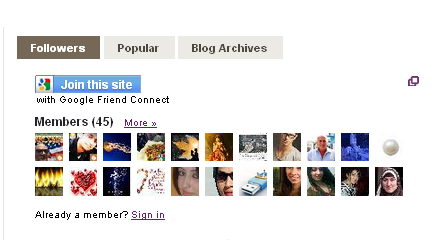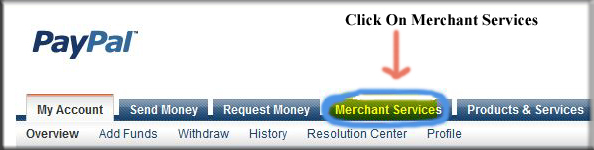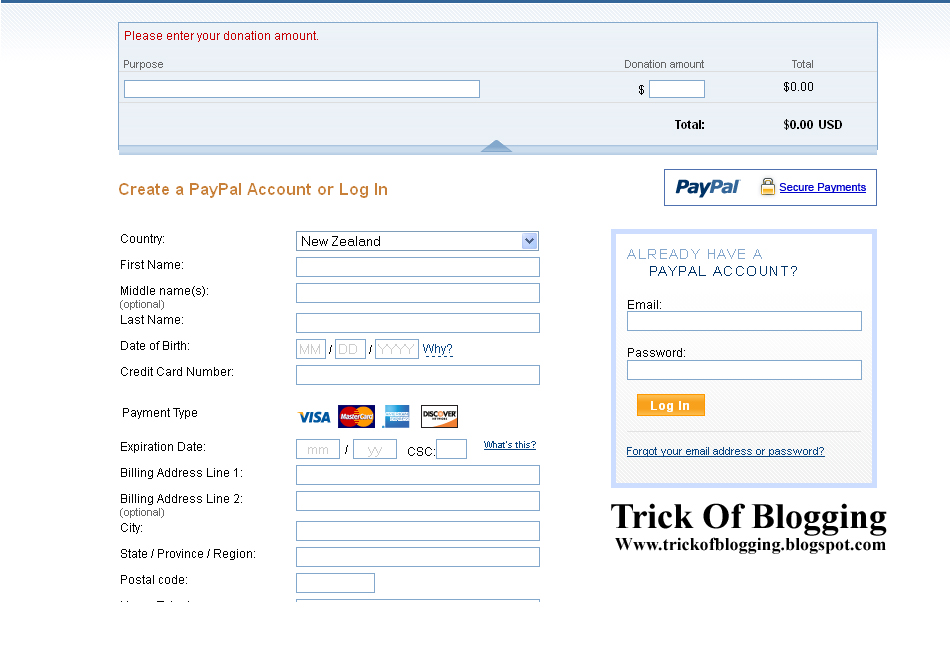In this tutorial i will show you how you can easily Monetize your Blogspot or Website with using Google Adsense Ads to Make Money with high CPC (Cost Per Click) using high CTR (Click Through Rate). These two points are very important if you want to make more money with your blog or website. Let's suppose if you get 3000 visitors daily then you can easily make 10 to 15 dollars with your blog without high CPC and if you optimize your Google Adsense Ads means your Ads Placement like Above Post Title, Below Post Title, Wrap Ads with your Text Content means Float Left or Right, Below Post or Between the Post and Sidebar Gadget also. And one most important is below Header or Blog Title/Blog Name.
In this post i discuss 7 Better Ads and Banner Placement To Increase Earning. First i give you main headings of these 7 points and then we discuss all these headings one by one.
- Google Adsense Ads Above Post Title.
- Google Adsense Ads Below Post Title.
- Google Adsense Ads Wrap or Cover with Post Content means floating ads.
- Google Adsense Ads Between Post or Text.
- Google Adsense Ads Below Post.
- Google Adsense Ads In Sidebar Gadget/Widget.
- Google Adsense Ads Below Blog Title/Blog Name.
Now if you have a Google Adsense Account Approved with your blog then use these tricks and increase earning by controlling the CTR and check your earning after doing these tricks. Its really work. It does not matter your account is Youtube (Hosted Google Adsense Account) or Original means (Non-Hosted Google Account) in both situation you can increase your earning. But little difference always in hosted or non-hosted account. Hosted account not give you above 10 dollar in a day. But if you have approved your account with your Custom Domain Or Website which get daily 1000 visitors then you can easily make nearly 30 dollars in a day with CPC $1. If you get 30 clicks in a day approximately then you can get 30 dollars simply. That's why first you get your custom domain removing Blogspot and you can do easily by get your domain with help of Google Blogger using setting option i also give you link if you want to transfer your blogspot to your website or custom domain. Like .COM.
Simple | Easy Tutorial For Transfer Blogspot To Website
How to add or put Google Adsense Ads above the post title? and answer is.
There are two ways if you want to put or add ads on your blogspot which you approved by Google Adsense or Google Blogger then it just easy. And if you want to put ads on other blogger then i also give you the method of putting them in above your post title.
First For Those Blogger Which Is Approve Already From Blogger.
Second For Those Who Can't Approve From Blogger.
Now if you Google Adsense Account is Approved by Google Blogger Team then you can easily Monetize it by doing below small steps or tutorial.
Go to Blogger.com.
Go to Layout.
Click on Add A Gadget.
Go to Adsense which is represent with Dollar Sign.
Click on it. If your account is approve then your ads are shown in your blogger.
After this Select or Mix up your ads with your blogger themes.
Add your ads where you want if you want to add in blog post above title then do below steps.
Go to Layout Again.
Click Edit link in Blog Post Body below Header.
And Select your place and add your ads.
How Easliy/Simple To Manage Page Layout In Blogger Blogspot
How To Easily Make Money With Affiliate Marketing Blogger
Now if your account not approve then you can also add Google Adsense to other blogspot blogger easily above post title by doing below tutorial.
Replace the Red Highlighted Code with your Parse Ads Code and paste above or below the below tag.
If you want to add or put your Google Ads below title tag then same as above tutorial but just paste the code below this tag <div class='post-header'>.
Now if you want to add the Google Adsense ads with floating left and right then use above 1 point same as and then find below tag and paste the ads code above/before the 3rd or last tag.
Now if you want to float your ad right then write the left/right/center its up to you just change the code with your desire.
Add | Put | Embed Three Or Four Column Footer Widget/Gadget In Blogger Blogspot
Add Facebook Like Box Widget/Gadget On Blogger By Facebook Developer Plugin
If you want to add or put the Google Ads below post then copy your parse ad code and replace with Red Highlighted Code adjust the alignment left right or justify it with your desire and paste the Ad code just below/before this tag. <data:post.body/>.
Google Adsense Ads placement in Sidebar is also give you best CTR using the Ad size with 160*600.
Now make ad unit of 160*600 in your adsense account and paste it in the Gadget where you want.
Get the Google Adsense Ad Code and follow the below tutorial.
Go to Blogger.com.
Go to Layout.
Click on Add A Gadget.
Go to HTML/JavaScript.
Paste the code in HTML/JavaScript Box.
Pick this gadget and drag it and drop below your Blogger Title/Blog Name.
Now you have done all these steps and if you feel its not working then reply me for better answer. I will available all the daily for your help just feel free and keep comment on my post.
You Put Chitika Ads to Blogger Blogspot with Simple Steps
Affilate Banner Put Below in your Blogger Post
The Best Placement of Adsense On Your Blogger Blogspot
How Can I Make Earning With My Blogger Blogspot
How I Can Place Adsense Ads Between My Blog Post or Below Title Tags
Easy Trick To Add Twitter Updates Gadget To Blogspot Blogger
Best Blogger Tips And Tricks For My Blog SEO Instantly
Easy Tricks To Get Lot Of Visitors On My Blogger
Simple | Easy Tutorial For Transfer Blogspot To Website
1) Google Adsense Ads Above Post Title:
How to add or put Google Adsense Ads above the post title? and answer is.
There are two ways if you want to put or add ads on your blogspot which you approved by Google Adsense or Google Blogger then it just easy. And if you want to put ads on other blogger then i also give you the method of putting them in above your post title.
First For Those Blogger Which Is Approve Already From Blogger.
Second For Those Who Can't Approve From Blogger.
Those Blogger Which Approve:
Now if you Google Adsense Account is Approved by Google Blogger Team then you can easily Monetize it by doing below small steps or tutorial.
Go to Blogger.com.
Go to Layout.
Click on Add A Gadget.
Go to Adsense which is represent with Dollar Sign.
Click on it. If your account is approve then your ads are shown in your blogger.
After this Select or Mix up your ads with your blogger themes.
Add your ads where you want if you want to add in blog post above title then do below steps.
Go to Layout Again.
Click Edit link in Blog Post Body below Header.
And Select your place and add your ads.
How Easliy/Simple To Manage Page Layout In Blogger Blogspot
How To Easily Make Money With Affiliate Marketing Blogger
Those Blogger Who Can't Approve:
Now if your account not approve then you can also add Google Adsense to other blogspot blogger easily above post title by doing below tutorial.
- Go to Blogger.com.
- Go to Template.
- Click on Edit HTML.
- Press Ctrl+F to appear Search Box in HTML coding box.
- When Search box is appear then copy below code and paste in search box and press enter.
- When you find this below code then add your Parse/Convert Google Ads code below or above this code. For parsing Google Ads code click here. Google Adsense Converter
<div style='float: right; margin: 10px 10px 10px 0;'>
<script type="text/javascript"><!--
google_ad_client = "ca-pub-xxxxxxxxxxxxx";
google_ad_host = "pub-xxxxxxxxxxxxx";
/* Trick Of Blogging */
google_ad_slot = "xxxxxxxxx";
google_ad_width = 336;
google_ad_height = 280;
//-->
</script>
<script type="text/javascript"
src="http://pagead2.googlesyndication.com/pagead/show_ads.js">
</script>
</div>
Replace the Red Highlighted Code with your Parse Ads Code and paste above or below the below tag.
<div class='post-header'>
2) Google Adsense Ads Below Post Title:
If you want to add or put your Google Ads below title tag then same as above tutorial but just paste the code below this tag <div class='post-header'>.
4) Google Adsense Ads Wrap or Cover with Post Content Means Floating Ads:
Now if you want to add the Google Adsense ads with floating left and right then use above 1 point same as and then find below tag and paste the ads code above/before the 3rd or last tag.
<data:post.body/>
Now if you want to float your ad right then write the left/right/center its up to you just change the code with your desire.
Add | Put | Embed Three Or Four Column Footer Widget/Gadget In Blogger Blogspot
Add Facebook Like Box Widget/Gadget On Blogger By Facebook Developer Plugin
5) Google Adsense Ads Below Post:
If you want to add or put the Google Ads below post then copy your parse ad code and replace with Red Highlighted Code adjust the alignment left right or justify it with your desire and paste the Ad code just below/before this tag. <data:post.body/>.
Tips And Troubleshooting:
Always parse the Adsense Ads Code when you want to add in Blogger HTML Body. If you can't parse the code then it is not work and also first when you pick the ads code first add it in HTML/JavaScript just few second and then parse this code not newly code directly work in blogger HTML Body. If your account is hosted then you must do this first. And if you can't properly understand then contact us and i will definitely guide you with my best answer.6) Google Adsense Ads In Sidebar Gadget/Widget:
Google Adsense Ads placement in Sidebar is also give you best CTR using the Ad size with 160*600.
Now make ad unit of 160*600 in your adsense account and paste it in the Gadget where you want.
7) Google Adsense Ads Below Blog Title/Blog Name:
Get the Google Adsense Ad Code and follow the below tutorial.
Go to Blogger.com.
Go to Layout.
Click on Add A Gadget.
Go to HTML/JavaScript.
Paste the code in HTML/JavaScript Box.
Pick this gadget and drag it and drop below your Blogger Title/Blog Name.
Now you have done all these steps and if you feel its not working then reply me for better answer. I will available all the daily for your help just feel free and keep comment on my post.
Related Articles:
You Put Chitika Ads to Blogger Blogspot with Simple Steps
Affilate Banner Put Below in your Blogger Post
The Best Placement of Adsense On Your Blogger Blogspot
How Can I Make Earning With My Blogger Blogspot
How I Can Place Adsense Ads Between My Blog Post or Below Title Tags
Easy Trick To Add Twitter Updates Gadget To Blogspot Blogger
Best Blogger Tips And Tricks For My Blog SEO Instantly
Easy Tricks To Get Lot Of Visitors On My Blogger